Troubleshooting Spring Boot Applications Using ELK
Spring Boot applications offer developers the power to build and deploy robust microservices quickly, but like any system in production, they are not immune to errors and performance issues. The ability to troubleshoot these applications efficiently can save teams countless hours while improving reliability and user satisfaction.
This is where the ELK Stack (Elasticsearch, Logstash, Kibana) comes in. ELK provides a centralized logging solution that can parse, store, and visualize application logs in ways that make identifying issues quicker and easier. This guide will walk you through troubleshooting Spring Boot applications using the ELK stack, focusing on identifying exceptions, searching logs by HTTP path and user ID, spotting memory leaks and timeouts, and leveraging Kibana visual filters for analysis.
Table of Contents
- Why Use ELK for Troubleshooting Spring Boot Applications?
- Identifying Exceptions from Logs
- Searching Logs by HTTP Path and User ID
- Spotting Memory Leaks and Timeouts
- Using Kibana Visual Filters for Analysis
- Summary
Why Use ELK for Troubleshooting Spring Boot Applications?
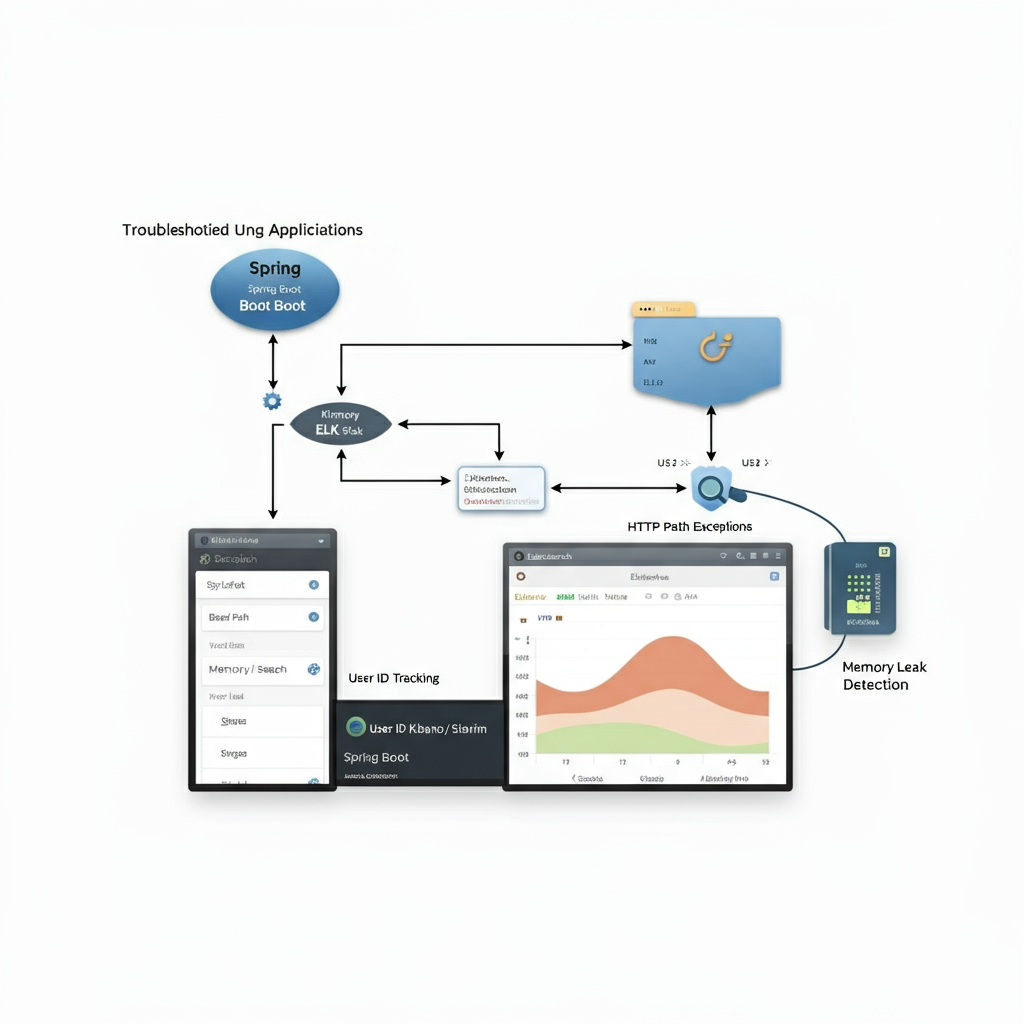
Spring Boot’s embedded Tomcat servers and microservice architecture often generate high volumes of logs, especially under production load. While Spring Boot’s built-in logging features (like Logback) are sufficient for simple cases, troubleshooting complex issues in distributed systems calls for a more advanced toolset.
Advantages of ELK Stack for Debugging:
- Centralized Log Management: ELK aggregates logs from multiple Spring Boot instances, making it easier to search and analyze.
- Powerful Search Capabilities: Elasticsearch enables real-time searching of specific log patterns, such as exceptions, HTTP paths, or resource usage.
- Data Visualization: Kibana’s dashboards and filtering tools allow you to uncover trends, outlier events, or bottlenecks visually.
- Scalability: ELK scales effortlessly with your applications, handling increased data volume without degradation.
From identifying failed API calls to resolving memory bottlenecks, the ELK stack is an indispensable tool for Spring Boot developers.
Identifying Exceptions from Logs
Why It Matters:
Exceptions often signal critical errors that disrupt application functionality. Catching and extracting these exceptions from logs is essential for diagnosing the root cause.
Step 1. Format Logs with Context
Ensure your Spring Boot logs include structured data (e.g., JSON) to simplify exception searches. Update the logback-spring.xml file to emit structured logs:
<encoder class="net.logstash.logback.encoder.LogstashEncoder" />
Step 2. Query Exceptions in Elasticsearch
Once exceptions occur, you can query them directly from Elasticsearch using their log.level and exception fields:
log.level:"ERROR" AND exception.type:"NullPointerException"
Step 3. Example Debugging Workflow:
- Check what component threw the exception:
serviceName:"order-service" AND exception.type:"IllegalStateException" - Retrieve stack traces for deeper analysis:
log.level:"ERROR" AND stack_trace:"Caused by"
Pro Tip:
Use Kibana to visualize exception trends over time. For example:
- Bar chart showing top 5 exception types.
- Data table displaying exceptions broken down by service.
By focusing on exception patterns, you can pinpoint failing components and reduce application downtime.
Searching Logs by HTTP Path and User ID
Why It Matters:
HTTP paths and user IDs provide critical context when diagnosing requests that fail or behave unexpectedly. These patterns are invaluable in tracing failed API calls or debugging user-specific issues.
Step 1. Annotate Logs with Path and User Info
Make sure your Spring Boot application logs include metadata like http.path and user.id. Use MDC (Mapped Diagnostic Context) to append these details to logs dynamically:
MDC.put("httpPath", "/api/orders");
MDC.put("userId", "john_doe");
logger.info("Processing order request");
Step 2. Query Logs in Elasticsearch
To search for all logs associated with a specific HTTP path and user ID, use:
http.path:"/api/orders" AND user.id:"john_doe"
Use Cases:
- Debugging Failed API Calls: Find errors for a specific endpoint:
http.path:"/api/login" AND log.level:"ERROR" - Tracking User Activity: Investigate a particular user’s session:
user.id:"john_doe" AND log.level:"INFO"
Pro Tip:
Create Kibana visualizations like pie charts to show top HTTP paths by request count or table views for recent errors associated with specific users.
Spotting Memory Leaks and Timeouts
Why It Matters:
Memory leaks and timeouts can severely impact application performance, particularly in long-running Spring Boot services. Identifying these issues early can prevent cascading failures.
Step 1. Monitor Resource Usage Metrics
Use logs to capture memory usage and garbage collection details. Add JMX or Micrometer metrics for JVM monitoring:
management.metrics.export.elastic.enabled=true
Step 2. Query Logs for Timeouts
Detect timeouts by searching for common keywords (e.g., TimeoutException, execution exceeded):
message:*timeout* OR exception.type:"TimeoutException"
Step 3. Identify Leak Patterns
Spot JVM memory anomalies by querying logs with memory threshold breaches:
message:"OutOfMemoryError" OR message:"GC overhead limit exceeded"
Step 4. Use Visualization Dashboards
Build Kibana dashboards to monitor:
- JVM heap usage over time.
- Frequency of garbage collection events.
- Top requests causing timeout errors.
This approach helps you detect when your application is approaching resource exhaustion and take preemptive actions.
Using Kibana Visual Filters for Analysis
Why It Matters:
Kibana’s visual filtering capabilities turn raw log data into actionable insights by allowing you to focus on relevant data trends and outliers.
Common Filters:
- Filter by Log Levels: Exclude noise like
DEBUGlogs and focus on critical issues:NOT log.level:"DEBUG" - Focus on Timeframes: Narrow logs to specific incidents:
@timestamp:["2025-06-13T08:00:00" TO "2025-06-13T10:00:00"] - Service and Pod Filtering: View logs for specific microservices:
kubernetes.service_name:"user-service"
Creating Dashboards:
Combine filters with visualizations to uncover patterns:
- Error Frequency: Plot a line chart for
ERRORevents over time. - HTTP Status Breakdown: Build a pie chart showing status codes (e.g.,
200,404,500). - Slow API Requests: Create a heatmap of response times by endpoint.
By leveraging Kibana’s flexible filtering tools, you can uncover trends that may not be immediately visible in raw log data.
Summary
The ELK stack is a powerful ally for troubleshooting Spring Boot applications. Here’s a quick recap of what we covered:
- Identifying Exceptions: Use structured logging and Elasticsearch queries to pinpoint errors and analyze stack traces.
- Searching Logs by HTTP Path/User ID: Track specific request and user patterns to debug application behavior.
- Spotting Performance Issues: Detect memory leaks and timeouts using resource metrics and visualization tools.
- Utilizing Kibana Filters: Create insightful dashboards and apply filters to focus on key data trends.
By implementing these troubleshooting techniques, you can streamline debugging, reduce downtime, and keep your Spring Boot applications running smoothly. Start optimizing your logging setup today and unlock new levels of observability in your systems!
People also searches for :

